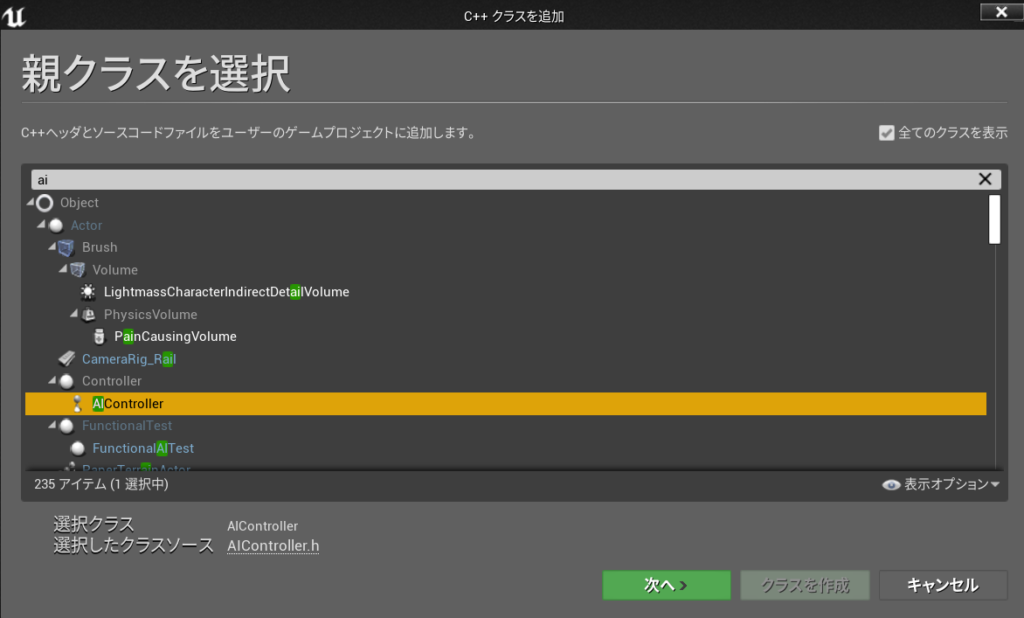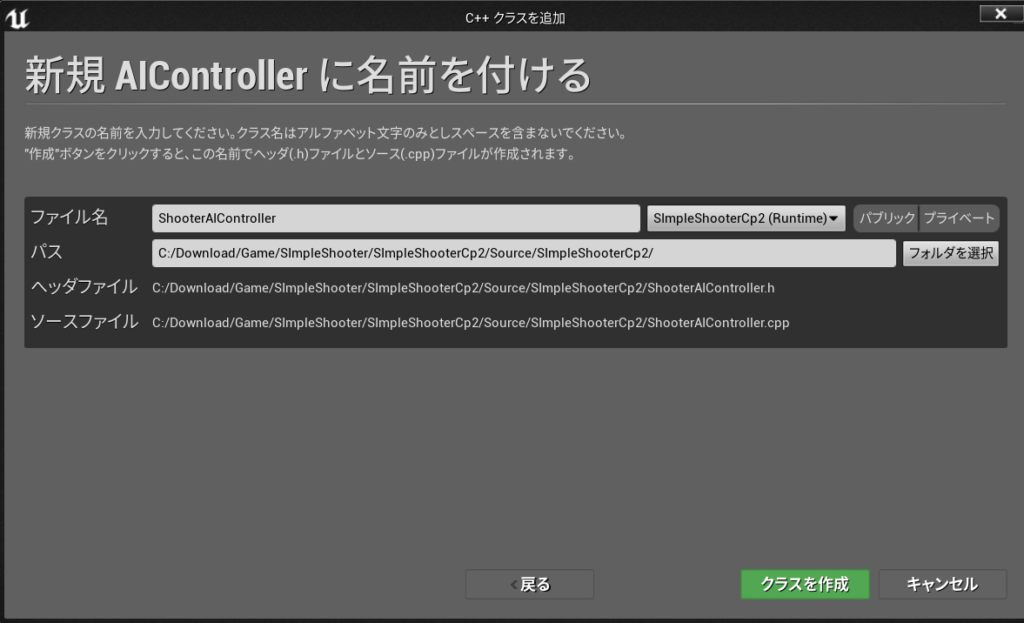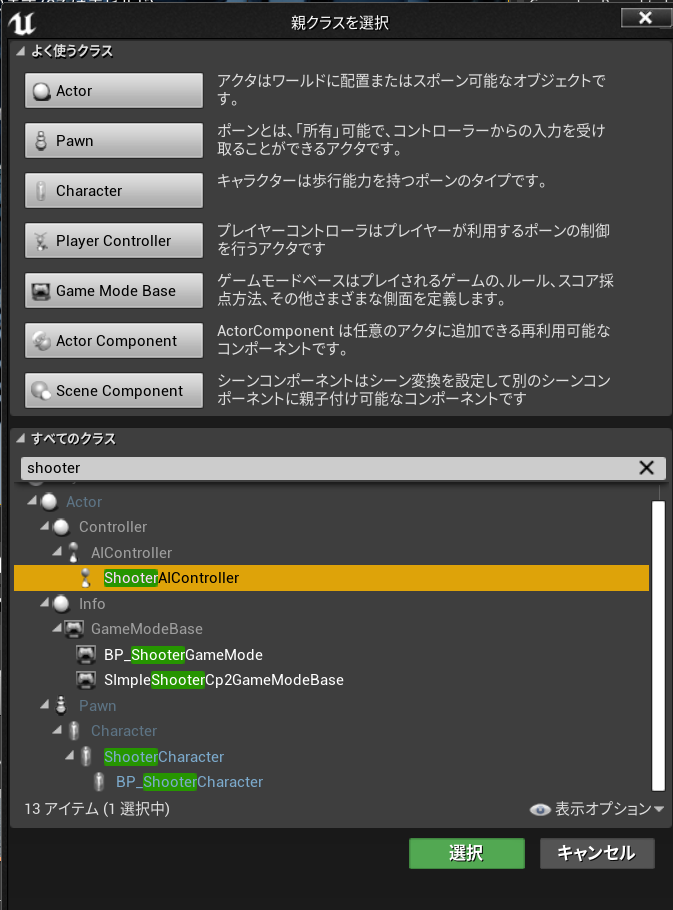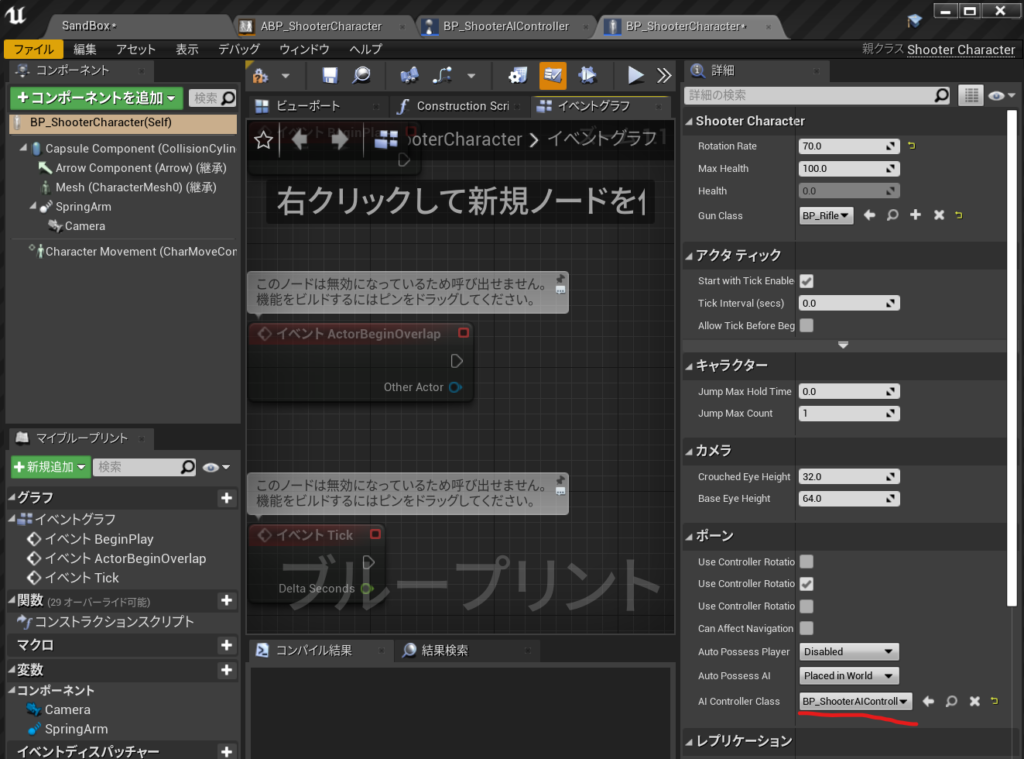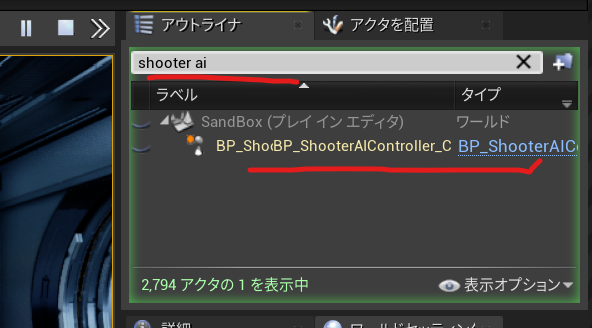NavMeshを配置して
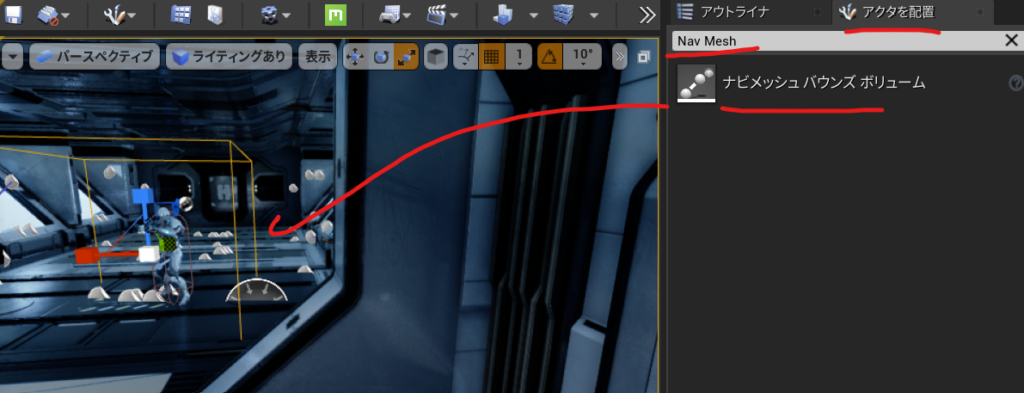
表示できるようにします。

表示されました。

ブラシセッティングで広げます。

BP_ShooterAIControllerを開いてPathFollowingComponentが作用しているからです。
C:\Program Files\Epic Games\UE_4.26\Engine\Source\Runtime\AIModule\Classes\AIController.h
MoveToを見ると
MoveToActor
MoveToLocation
MoveTo
の3つがあります。
/** AIを指定されたゴールアクターに向けて移動させ(宛先は継続的に更新されます)、
次のアクティブなパスを中止します
* @ paramAcceptanceRadius-ポーンが十分に近づいたら移動を終了します
* @ parambStopOnOverlap-ポーンの半径をAcceptanceRadiusに追加します
* @param bUsePathfinding-ナビゲーションデータを使用してパスを計算します
(そうでない場合は直線になります)
* @param bCanStrafe-フォーカス関連フラグを設定します:bAllowStrafe
* @ paramFilterClass-パスファインディング調整用のナビゲーションフィルター。
指定されていない場合、DefaultNavigationFilterClassが使用されます
* @ parambAllowPartialPath-目標に到達できない場合は不完全なパスを使用します
* @note AcceptanceRadiusは、ヘッダーパーサーが
UPathFollowingComponent :: DefaultAcceptanceRadiusを認識できないため、
デフォルト値または-1になります。*/
UFUNCTION(BlueprintCallable, Category = "AI|Navigation", Meta = (AdvancedDisplay = "bStopOnOverlap,bCanStrafe,bAllowPartialPath"))
EPathFollowingRequestResult::Type MoveToActor(AActor* Goal, float AcceptanceRadius = -1, bool bStopOnOverlap = true,
bool bUsePathfinding = true, bool bCanStrafe = true,
TSubclassOf<UNavigationQueryFilter> FilterClass = NULL, bool bAllowPartialPath = true);
なので
\ShooterAIController.cpp
// Fill out your copyright notice in the Description page of Project Settings.
#include "ShooterAIController.h"
#include "Kismet\GameplayStatics.h"
void AShooterAIController::BeginPlay()
{
Super::BeginPlay();
APawn* PlayerPawn= UGameplayStatics::GetPlayerPawn(GetWorld(),0);
SetFocus(PlayerPawn);
MoveToActor(PlayerPawn,200);
}これでプレイしてみると一度動きます。が一度しかついてきません。
C:\Program Files\Epic Games\UE_4.26\Engine\Source\Runtime\Engine\Classes\GameFramework\Actor.h
virtual void Tick( float DeltaSeconds );をコピーしてShooterAIController.hにTickをオーバーライドしてこうしました。
// Fill out your copyright notice in the Description page of Project Settings.
#pragma once
#include "CoreMinimal.h"
#include "AIController.h"
#include "ShooterAIController.generated.h"
/**
*
*/
UCLASS()
class SIMPLESHOOTERCP2_API AShooterAIController : public AAIController
{
GENERATED_BODY()
public:
virtual void Tick( float DeltaSeconds ) override;
protected:
virtual void BeginPlay() override;
};
C:\Download\Game\SImpleShooter\SImpleShooterCp2 4.26\Source\SImpleShooterCp2\ShooterAIController.cpp
// Fill out your copyright notice in the Description page of Project Settings.
#include "ShooterAIController.h"
#include "Kismet\GameplayStatics.h"
void AShooterAIController::BeginPlay()
{
Super::BeginPlay();
//APawn* PlayerPawn= UGameplayStatics::GetPlayerPawn(GetWorld(),0);
}
void AShooterAIController::Tick(float DeltaSecond)
{
APawn* PlayerPawn= UGameplayStatics::GetPlayerPawn(GetWorld(),0);
SetFocus(PlayerPawn);
MoveToActor(PlayerPawn,200);
}NavMeshを広げておかないとAIキャラクターが歩きにくいみたいです
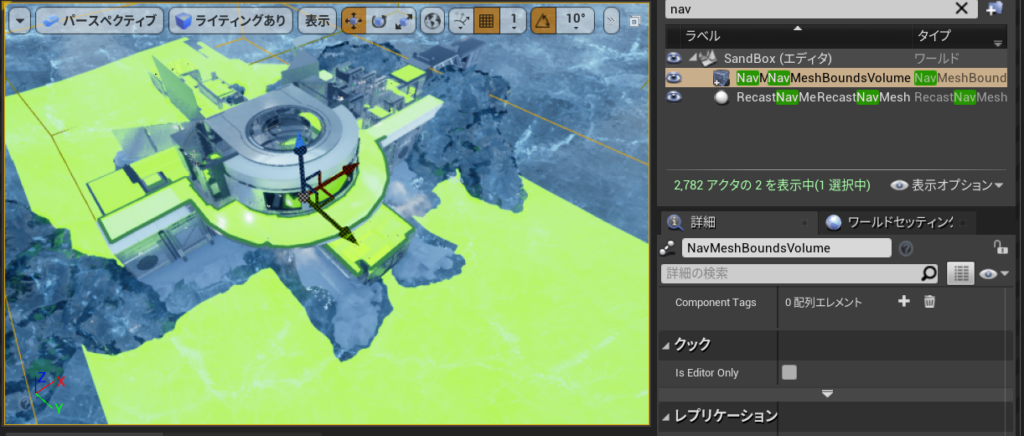
できたのがこれ、
AIキャラクターが回転しないバグは次のときに説明するみたい。