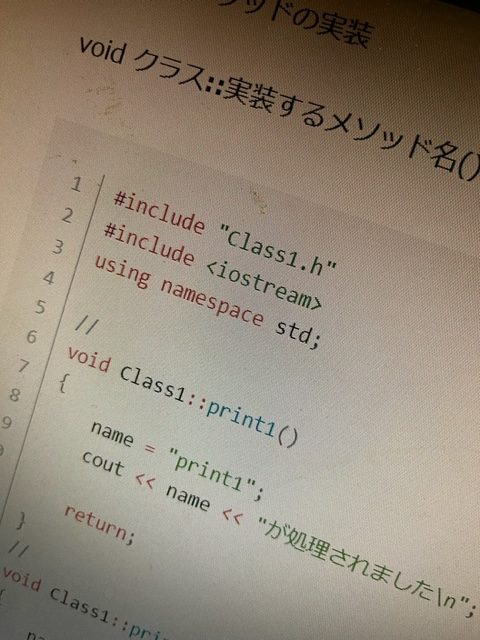WindowsTargetRules.Compiler to VisualStudio2019. The current compiler version was detected as: 14.29.30152
Error Message
Running F:/Program Files/Epic Games/UE_5.3/Engine/Build/BatchFiles/Build.bat -projectfiles -project="F:/Download/Game/CppFuncToBluePrint/CppFuncToBluePrint4/CppFuncToBluePrint4.uproject" -game -rocket -progress
Using bundled DotNet SDK version: 6.0.302
Running UnrealBuildTool: dotnet "..\..\Engine\Binaries\DotNET\UnrealBuildTool\UnrealBuildTool.dll" -projectfiles -project="F:/Download/Game/CppFuncToBluePrint/CppFuncToBluePrint4/CppFuncToBluePrint4.uproject" -game -rocket -progress
Log file: C:\Users\abcd\AppData\Local\UnrealBuildTool\Log_GPF.txt
Generating VisualStudio project files:
Discovering modules, targets and source code for project...
Microsoft platform targets must be compiled with Visual Studio 2022 17.4 (MSVC 14.34.x) or later for the installed engine. Please update Visual Studio 2022 and ensure no configuration is forcing WindowsTargetRules.Compiler to VisualStudio2019. The current compiler version was detected as: 14.29.30152日本語 メッセージ
F:/Program Files/Epic Games/UE_5.3/Engine/Build/BatchFiles/Build.bat -projectfiles -project="F:/Download/Game/CppFuncToBluePrint/CppFuncToBluePrint4/CppFuncToBluePrint4.uproject" -game -rocket -progress を実行します。
バンドルされている DotNet SDK バージョンの使用: 6.0.302
UnrealBuildTool の実行: dotnet "..\..\Engine\Binaries\DotNET\UnrealBuildTool\UnrealBuildTool.dll" -projectfiles -project="F:/Download/Game/CppFuncToBluePrint/CppFuncToBluePrint4/CppFuncToBluePrint4.uproject" -game -rocket -progress
ログ ファイル: C:\Users\abcd\AppData\Local\UnrealBuildTool\Log_GPF.txt
VisualStudio プロジェクト ファイルの生成:
プロジェクトのモジュール、ターゲット、ソース コードを検出しています...
Microsoft プラットフォーム ターゲットは、インストールされているエンジンに対して Visual Studio 2022 17.4 (MSVC 14.34.x) 以降でコンパイルする必要があります。 Visual Studio 2022 を更新し、WindowsTargetRules.Compiler を VisualStudio2019 に強制する構成がないことを確認してください。 現在のコンパイラのバージョンは 14.29.30152 として検出されました。直し方はVisual Studio Installer で個別のコンポーネントタブからMSVC のなかから14.29.30152のチェックを外すこと
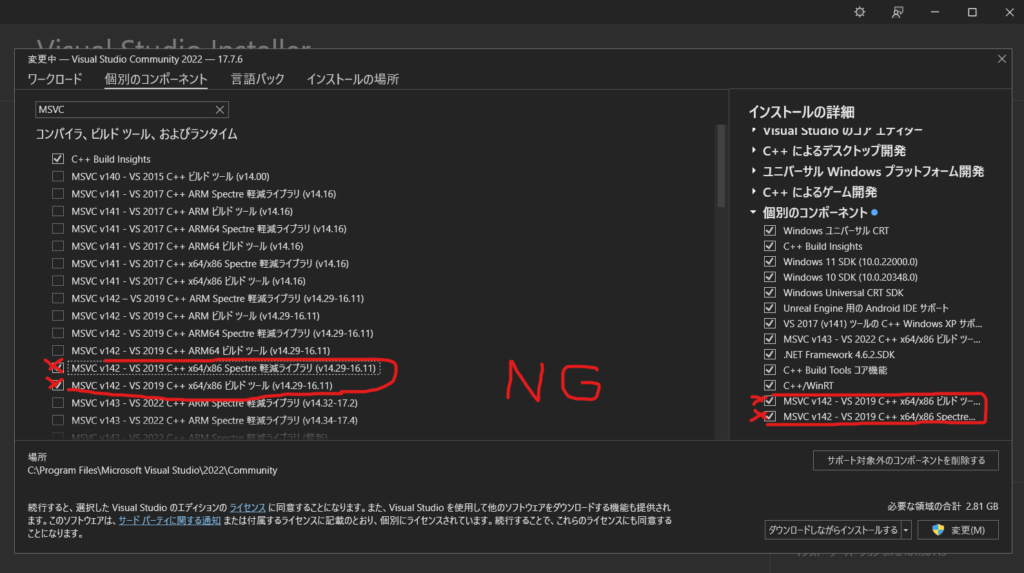
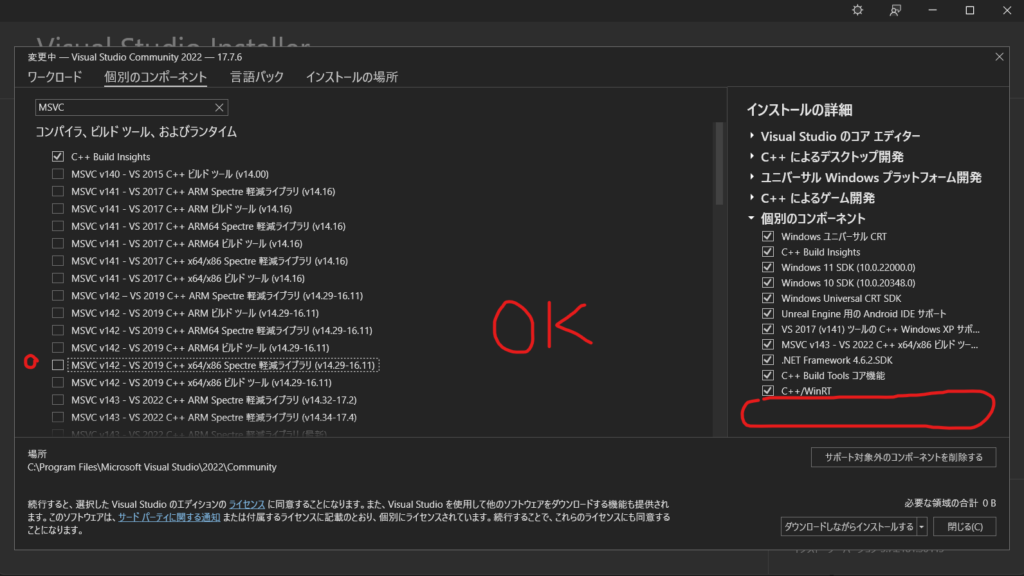
参考